Okay, Here we are going to describe Excel database functions. They are probably not one of the most popular Excel functions, but they are quite beneficial and exciting.
Database functions are not instantly discoverable like other Excel functions.
To view these activities, click on the Insert Function command in the Function Library group of the Formulas tab.

After clicking on this command, the Insert Function dialog will appear. At this point, it is essential to select the Database category from the drop-down menu.
An overview of Excel database functions
In Excel, database functions allow you to perform uncomplicated operations on data in a spreadsheet. The data is organized, similar to a database.
This means that the data is organized in rows and columns like a table. Every row represents a single record, while each column is various types of information (field).
The database functions in Excel perform necessary calculations, like sum, average, count, etc. They allow you to manipulate and manage the data in these tables efficiently.
The syntax of Excel database functions
In general, all database functions have the same syntax.
| Syntax: DBfunction (database,field,criteria) |
They have three arguments in common.
Database
The list or database is made up of a range of cells. A database is a list of related data. Each column (field) contains the label that identifies it. Each row is defined as a record.
Field
It is the column label in quotation marks or a number representing the column’s position.
This means that you can enter a name in quotes or a number that indicates a column’s position.
Criteria
It’s the range of cells that contains the conditions you’ve specified. The range includes a column label and a cell below to enter a situation.
All arguments are required. There is no optional field.
What are the database functions in Excel?
Excel has several functions that are specifically designed for working with databases or data tables, where BDfunction is one of the following:
| Database Function | What It Calculates |
|---|---|
| DAVERAGE | Provides the average values in a column in a list or database entries that match the conditions you specify. |
| DCOUNT | Counts the number in the field (column) of records in a list or database that matches your specific terms. |
| DCOUNTA | Counts non-empty cells in the field (column) of records in a list or database that matches your specific conditions. |
| DGET | Returns a single value from a list or database column that matches your specific terms. |
| DMAX | Returns the maximum number in the field (column) of record in a list or database column that matches your specific terms. |
| DMIN | Returns the minimum number in the field (column) of record in a list or database column that matches your specific terms. |
| DPRODUCT | Multiplies value in a list or database column that matches your specific terms. |
| DSTDEV | Estimates the standard deviation based on a sample using a list or database column that matches your specific conditions. |
| DSTDEVP | Use numbers in a list or database column to calculate the standard deviation based on the entire population that matches the specified conditions. |
| DSUM | Adds numbers in the field (column) of records in a list or database columns that match your specific conditions. |
| DVAR | Estimates variance based on a sample using numbers in a list or database column that matches you specify. |
| DVARP | Calculates variations based on the whole population of the selected database column that matches your specific terms. |
Why use Excel database functions: advantages and disadvantages
Finally, here are some of the advantages and disadvantages of using database formulas compared to other methods.
Advantages
- It is easy to manage them.
- No need to change the formulas to update the results: change the criterion.
- You can use the database functions concurrently with the logical functions AND and OR.
- Allows management of complex filters.
Disadvantages
- The data must contain headers.
- It takes some initial practice to understand how to create them.

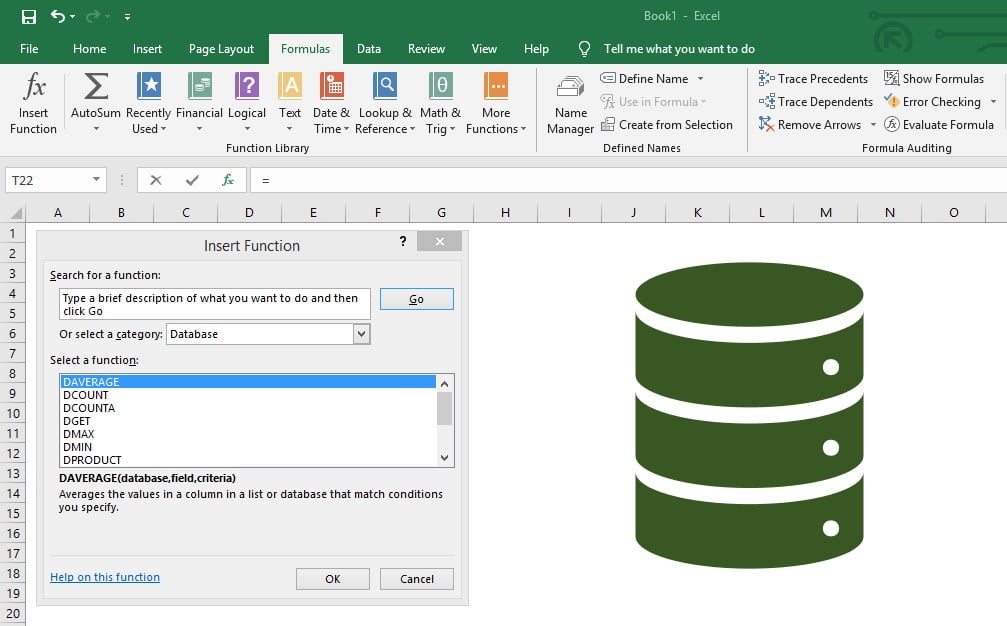
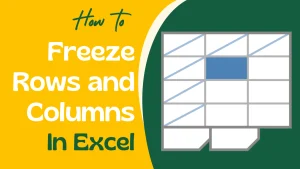
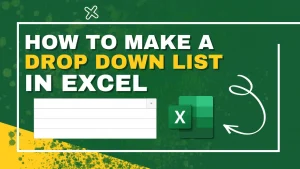

[…] Excel database functions: What are the benefits […]